Are you looking to take your trading to the next level? Connecting your Exness account to TradingView can be a game-changer for your trading strategy. In this comprehensive guide, we’ll walk you through the process step-by-step, explore the benefits of this integration, and provide tips to maximize your trading experience.
Before we dive into the connection process, let’s briefly review what Exness and TradingView are and why they’re popular among traders.
Exness

Exness is a well-known online broker that offers a wide range of financial instruments, including forex, cryptocurrencies, stocks, and commodities. Founded in 2008, Exness has built a reputation for providing fast execution speeds, competitive spreads, and a user-friendly trading environment.
TradingView:

TradingView is a powerful charting platform and social network for traders and investors. It offers advanced charting tools, real-time data, and a vast library of technical indicators. TradingView’s cloud-based platform allows users to access their charts and analysis from any device, making it a popular choice for traders on the go.
READ MORE: 6 Best Forex Brokers with $1 Minimum Deposit
But you can ask yourself Why you need to Connect Exness to TradingView, Integrating your Exness account with TradingView offers several advantages to enhance your forex trading journey:-
a) Advanced charting: Access TradingView’s superior charting tools and technical indicators while trading through your Exness account.
b) Real-time data: Get up-to-the-second price information for more accurate analysis and decision-making.
c) Community insights: Tap into TradingView’s active community of traders for ideas and strategies.
d) Convenience: Execute trades directly from TradingView’s interface without switching between platforms.
e) Custom indicators: Create or use community-made custom indicators to enhance your trading strategy.
f) Multi-device access: Trade and analyze markets from any device with an internet connection.
Best forex brokers in 2024
How to Connect Exness to TradingView in 2024
Are you looking for the process on How to Connect Exness to TradingView in 2024 here is the Step-by-Step Guide to Connecting Exness and TradingView accounts, so let’s walk through the process of connecting your Exness account to TradingView:
Step 1: Create accounts
- Sign up for an Exness account at exness.com
- Create a TradingView account at tradingview.com
Step 2: Log in to your TradingView account
Step 3: Navigate to broker integration
- Click on “Trading” in the bottom-right corner of the TradingView interface
- Select “Brokers” from the menu
Step 4: Find and select Exness
- Scroll through the list of supported brokers or use the search function to find Exness
- Click on the Exness logo to begin the integration process
Step 5: Authorize the connection
- You’ll be redirected to the Exness website
- Log in to your Exness account if prompted
- Review the permissions requested by TradingView
- Click “Authorize” to allow TradingView to connect to your Exness account
Step 6: Configure your trading preferences
- Once connected, you’ll be taken back to TradingView
- Set up your default order size, leverage, and other trading parameters
Step 7: Start trading
- You’re now ready to trade directly from TradingView using your Exness account
Some of the Common Issues during integration on Tradingview
While connecting Exness to TradingView is generally straightforward, you may encounter some issues. Here are solutions to common problems that you can be facing during the integration of trading view and your Exness trading account as shown:
READ MORE: Exness Review 2024| Is Exness broker scam or legit (Honest Review)
a) Connection failure:
- Ensure you’re using the correct login credentials for both Exness and TradingView
- Check your internet connection
- Clear your browser cache and cookies, then try again
- If the problem persists, contact Exness or TradingView support
b) Unable to place trades:
- Verify that your Exness account is funded and in good standing
- Check if there are any trading restrictions on your account
- Ensure you’re within the trading hours for your chosen instrument
c) Delayed data:
- Confirm that you have the appropriate TradingView subscription for real-time data
- Check your internet speed and stability
- Try refreshing the page or restarting your browser
d) Missing instruments:
- Make sure the instrument you’re looking for is offered by Exness
- Check if there are any regional restrictions for certain instruments
- Update your TradingView watchlist to include the desired instruments
Maximizing Your Trading with the Exness-TradingView Integration
Forex trading is not a simple business model for everyone to make millions of money, To get the most out of your connected accounts, consider these tips:
a) Customize your charts:
Take advantage of TradingView’s extensive charting capabilities. Create multiple chart layouts, add custom indicators, and save your setups for quick access.
b) Use TradingView’s alerts:
Set up price alerts, indicator alerts, and even drawing tool alerts to stay informed of market movements without constantly watching your screen.
c) Leverage the TradingView community:
Follow successful traders, participate in discussions, and learn from others’ ideas and strategies.
d) Practice with paper trading:
Before risking real money, use TradingView’s paper trading feature to test your strategies and get comfortable with the platform.
e) Utilize keyboard shortcuts:
Learn TradingView’s keyboard shortcuts to speed up your analysis and trading execution.
f) Explore TradingView’s screeners:
Use the stock, forex, and crypto screeners to discover new trading opportunities that match your criteria.
Advanced Features and Tips on Forex Trading
Once you’re comfortable with the basics of forex trading and trading view, explore these advanced features in trading view that can help you to start making good income:
a) Pine Script:
Learn TradingView’s proprietary programming language to create custom indicators and trading strategies.
b) Backtesting:
Use TradingView’s strategy tester to backtest your trading ideas on historical data.
c) Multi-chart layouts:
Create and save multiple chart layouts for different market analyses or trading styles.
d) Volume profile indicator:
Incorporate volume profile analysis into your trading decisions for a more comprehensive view of market structure.
e) Correlation coefficient:
Use this tool to identify relationships between different instruments and potentially diversify your portfolio.
f) Automated trading:
While not directly supported through TradingView, you can use TradingView alerts to trigger trades on third-party automation platforms.
Staying Safe and Secure
Security should always be a top priority when connecting financial accounts. if you share your trading passwords or any security info you have high chance of losing your money, Follow these best practices to protect your trading accounts:
a) Use strong, unique passwords for both your Exness and TradingView accounts.
b) Enable two-factor authentication (2FA) on both platforms.
c) Regularly review your account activity and report any suspicious transactions immediately.
d) Be cautious when using public Wi-Fi networks for trading.
e) Keep your operating system and browser up to date to protect against security vulnerabilities.
f) Be wary of phishing attempts and always verify you’re on the official Exness and TradingView websites before entering login information.
Frequently Asked Questions
1: Is there a fee for connecting Exness to TradingView?
No, the integration itself is free. However, you may need a paid TradingView subscription for certain advanced features and real-time data.
2: Can I connect multiple Exness accounts to TradingView?
Yes, you can connect multiple Exness accounts, but you must switch between them manually within TradingView.
3: What types of orders can I place through TradingView?
You can place market, limit, and stop orders directly through TradingView.
4: Will my existing Exness positions appear in TradingView?
Yes, once connected, your open positions from Exness will be visible in TradingView.
5: Can I use TradingView’s mobile app with my Exness account?
Yes, the TradingView mobile app supports broker integrations, including Exness.
Connecting your Exness account to TradingView can significantly enhance your trading experience by combining Exness’s reliable execution with TradingView’s powerful analysis tools. By following this guide and exploring the advanced features, you’ll be well-equipped to take your trading to new heights.
Remember to always trade responsibly and within your risk tolerance. Happy trading!

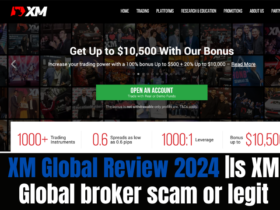




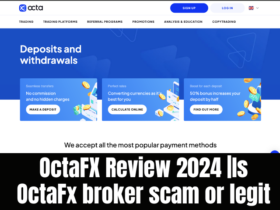
Leave a Reply